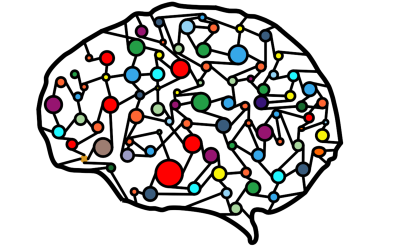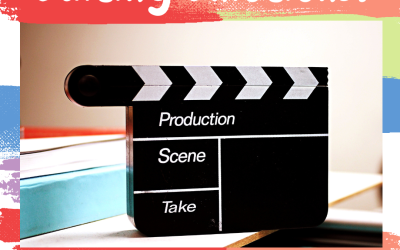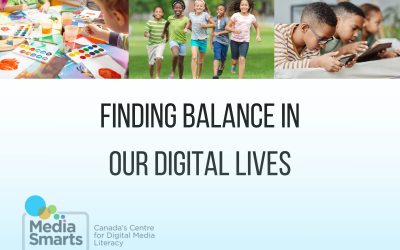*French resource included as attachment
Overview
In this activity, students will gain exposure to the skills they need to begin to verify if online information is true or false. Experimenting with photography, students will understand just how easy it is to create false information and how they can better equip themselves to spot it in the future!
NB Curricular Connections
English Language Arts
- Strand: Reading – Big Idea: Reading Comprehension – Skill Descriptor: Connect and respond personally and critically to text.
Visual Arts
- Strand: Create – Big Idea: Application and Product – Skill Descriptor: Create and present expressive work for a range of audiences and purposes using a variety of art media including technology.
What You’ll Need
- Book – This is a ball (by: Beck & Matt Stanton)
- Whiteboard & marker
- Pencils
- Sticky notes, cue cards, or recycled paper
- Smart Board or projector
- iPad or digital camera
- Markers
- Chart Paper
- Canva (free design tool for NBED teachers): sign in at: https://www.canva.com
- Printer (optional)
Instructions
TWO TRUTHS & A FALSEHOOD: On a whiteboard, write out three sentences about yourself – 2 are true and 1 is false. Read them to the class and have students see if they can pick out your 1 false sentence.
I have 2 pet dogs and 1 cat. (true) I play the piano. (true) I have a motorcycle. (false)
Hand out pencils and 1 sticky note (or cue card or piece of recycled paper) to each student. Next, have them create their own 2 truths and 1 falsehood. Collect them and then read them to the class, having students guess for their peers. Discuss: Were there any clues in the sentence that made you think it was true or false? What made some more difficult than others to pick out what wasn’t true?”
READ ALOUD – This is a ball: Gather together. Before reading, ask students if they think that books are trustworthy and allow them to share their reasonings. Then, read the story. Discuss: “What surprised you most about the book? Do you ever feel that sometimes what people tell you is not true? Are there other situations that you find yourself in where the truth is hard to find? What about when you are online?” Allow students to share their responses.
ONLINE QUIZ: IS IT REAL OR PHOTOSHOP? Photoshopped is a term which means to digitally alter/change an image using Photoshop image-editing software. Using the Smart Board or projector, check out this quick quiz of images and have students clap if they think the image is real. If the majority clap, have a student press real. If it is mostly silent, press photoshopped. See your results and talk about surprises. https://landing.adobe.com/en/na/products/creative-cloud/69308-real-or-photoshop/index.html
PHOTO CHANGES: Using an iPad or digital camera, take a photo of yourself or a volunteer in the classroom. Have it ready on your desktop when using your Smart Board or projector (you can simply save it and send to your email.) (*This can be done prior to activity, so it is ready to use and show.*)
With students, and the Smart Board, log into your Canva account, show students how easy it is to alter a photograph. Create an Instagram Post. Add the photo taken, using Uploads – Upload files – choose – open. Add the photo to the blank square. Click on the photo and choose “Edit Image” (above and slightly left of your photo). From the drop-down menu on the left, click on background remover and voila! The background is GONE! Go to Background or Elements to choose an image and add a completely different background. Gather student’s suggestions – space, beach, waterfall, jungle, etc. If time permits, have students try with another photo that they take and as a class, remove the background.
PLAY FAKE OUT: Not only with photographs, but headlines and information can also be presented online in a way that makes it challenging to know if it’s true or false. Play a True or False game on the Smart Board (or projector) created by Fake Out to see if students can quickly identify false news. Enter the students’ age and location (New Brunswick). Try all 3 Rounds – Quiz, Skills, and Review by clicking on all of the NEXT buttons. Be sure to watch the 3 tips on how to know what we see and read online is accurate (There are three very short videos for students to follow at the end of the 10-question quiz.) https://newsliteracy.ca/fakeOut/
WRAP UP: After reviewing today’s learning activities, have students co-construct the TOP 5 tips and tricks to verify online images and information on chart paper. Post this in the classroom near your technology (laptops, iPads) so that it is clearly visible for all students. Add printed copies of the altered photographs that you did as a class to your chart as a fun reminder! Some tips to keep in mind: quick check (fact-checking source), web search (are other reliable sources reporting the same story), check the source, reverse image search, and reputation (does this company/person often post information without checking its validity). In New Brunswick, there are many careers, in their day-to-day activities, which must deal with digital disinformation. Ask students if they can think of some examples. (Journalism, Computer Forensic Analysts, Advertising/Marketing Advisors, Cybersecurity Analysts). Discuss: “How is digital truth critical to these careers? What skills must you have to be successful in these fields?”
Reflection Activity
Please see the attached PDF for several choices on how you and your learners can reflect upon today’s activity.
Digital Literacy Framework
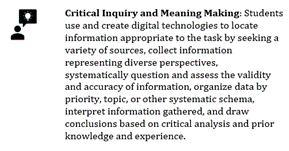
Acknowledgements
- Adobe – 25 Years of Photoshop: Real or Photoshop (adobe.com), 2013.
- Canva – www.canva.com, 2012.
- FakeOut – News Literacy: https://newsliteracy.ca/fakeOut/, 2022.